Extract pages and split PDFs easily and quickly
With our app, you can divide your multi-page PDF document into several parts, and save the selected pages as a separate file. It’s amazingly efficient and completely free. There are no user accounts, so you don’t have to sign up for our service. Plus, our uncluttered and intuitive interface never gets flooded with irritating ads or pop-ups. You can immediately start splitting your documents as soon as you open the app.
Absolute reliability
You don’t need to waste your time installing any software, thereby exposing your device to the possible risk of being infected with a virus. Our online app operates in a browser, and our website always establishes only a secure connection.
Don’t worry about the privacy of your files. We will never have access to your PDF documents. They are processed in your browser on your computer or smartphone without ever reaching our servers. Your files will always be safe and secure with us.
Works on all platforms
Our online app is available on Windows, Mac, Linux, iOS, Android, etc. It will work on your tablet, smartphone, or computer. You just need to go to our website, open “Split PDF” and get started.
Select the pages you need
In the editing section, you can choose which pages will be included in the modified PDFs. After you upload your document, the app will generate previews of each page and number them for your convenience. If you don’t need a page, click on it. It will become translucent, and a gray cross will appear on it. This means that this page will no longer be included in the modified files. Click on the “Delete All” button to deselect all pages.
Divide into several parts
Our app allows you to split one multi-page document into several ones. To do this, move the cursor over the vertical dashed line between the pages and click on it. It will become solid, and a pair of scissors will appear. A small green page with a number will show you how many parts your file will be divided into.
If you changed your mind and no longer want to split your document, you need to click on the line again. It will become dashed, while the scissors and the green page will disappear.
Illustrative example
Let’s say you have a 6-page PDF document that you want to split into two separate files and delete one of the pages. You upload your document into our app. In a second, you will see small previews. You click on the dashed line after page number 3.
Your document is now split into 2 parts: the first part includes pages 1, 2, and 3; the second part contains pages 4, 5, and 6. Next, you click on the fifth page. It becomes translucent. You click on “Split PDF and Download” and download a zip file with two separate PDFs. The first document contains pages 1, 2, and 3, while the second file consists of pages 4 and 6 because you chose not to include the fifth page.
How to extract parts of a PDF document using our app:
- To upload your PDF, click on “Choose File” or drag and drop the document into the app.
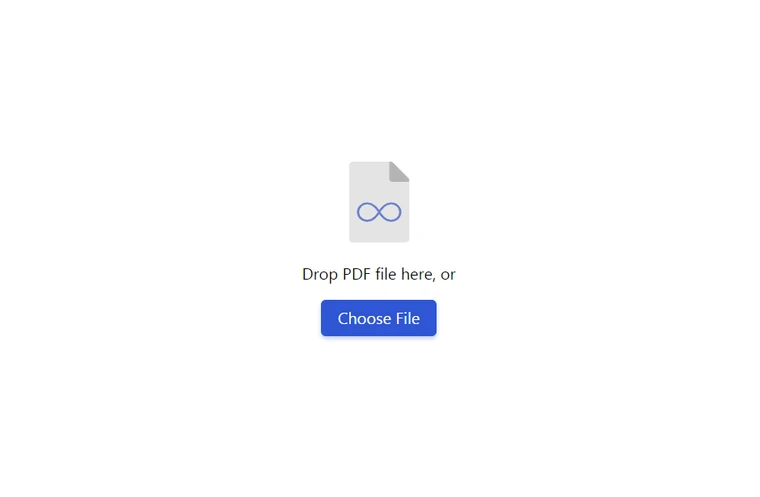
- To delete the document and upload another one, click on “Start From Scratch”.
- You will see numbered previews of each page.
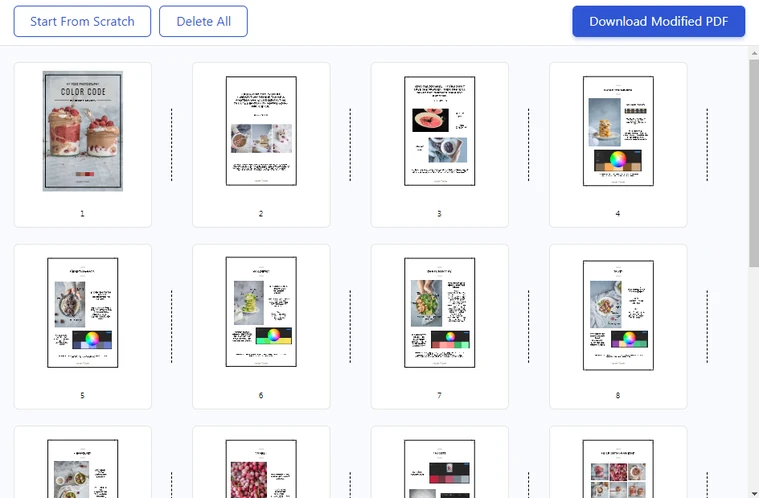
- If you do not want to include some pages in the modified PDFs, click on them to deselect. They will become translucent, and a gray cross will appear on them.
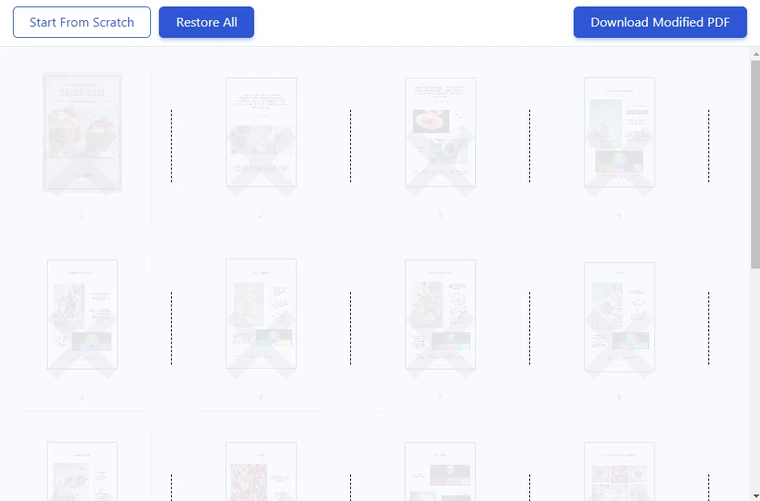
- Click on “Delete All” to deselect all the pages.
- Click “Restore All” to re-select all the pages.
To split the document, click on the vertical dashed line between the two pages. A pair of scissors will appear, as well as a small green page with a number. This number indicates how many parts your document will be split into.

If you only want to extract one page from a large PDF file, deselect all pages and then click only on the page you need.
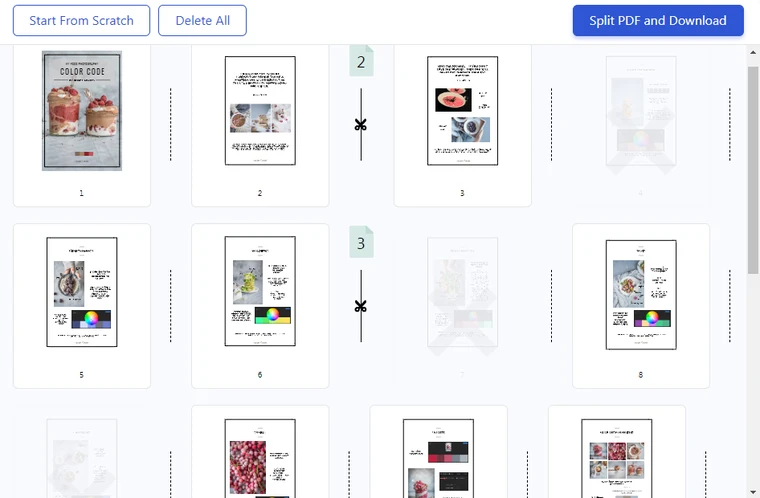
If you want to extract two pages and save them as one file, select only them.
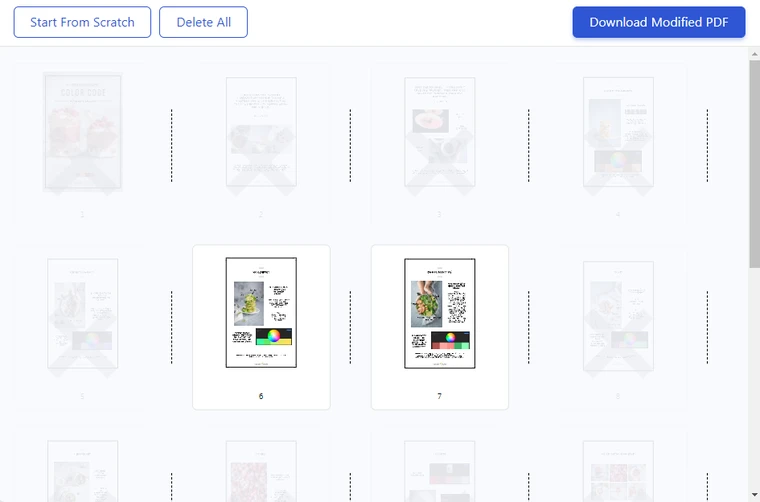
If you want to extract two pages and save them as two separate files, select only them. Then click on the dashed line between them.
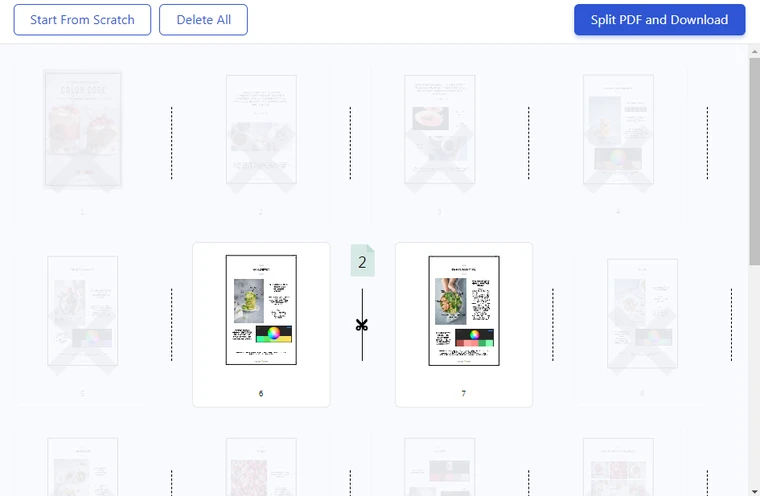
Once you’ve selected all the required pages and/or divided the document into several parts, click on “Download Modified PDF” or “Split PDF and Download” to start the process.
- The downloading will start automatically, or you will need to choose the folder where you want to save the files to. If you selected only one page, it will be downloaded as a PDF file. However, if you split your document into multiple parts, you’ll download a zip file with multiple PDFs.
All done!