Delete pages from PDF for free
Portable Document Format, or PDF for short, is one of the most widely used formats for documents that contain text and graphics. One of its main advantages is that PDF files can be opened on any device, regardless of its type or operating system. It has a whole host of benefits and only a handful of drawbacks. For instance, PDF files tend to be rather challenging to edit. However, with our free app, you can easily learn how to delete pages from PDF.
Remove one or more pages from a large PDF document with the help of our app. It’s simple, straightforward, and free of charge. No registration is required – you can get started right away. In our app, you won’t run into any ubiquitous ads or pop-ups. Your original file will remain unchanged – you will download a modified copy.
Fast and reliable
Our app works online. You don’t have to download or install anything, risking the security of your computer and wasting your precious time. Installation of additional plugins is also not needed.
Both editing and processing take place directly in your browser, which means that your files will never reach our servers. We will never get access to them. Your privacy and security are our top priority.
For all platforms
Modify your PDFs on any operating system, be it Windows, Mac, Linux, iOS, Android, or other. Our browser-based app will work on your tablet, smartphone, or computer. All you need is internet access.
Keep only what you need
After uploading your document into the app, it will number all the pages and generate a preview of each of them. Click on the unneeded page to delete it from the file. A gray cross will appear on it, and it will become translucent. The “Delete All” button allows you to deselect all pages at once. But don’t worry, you can quickly restore them by clicking on the corresponding button.
What is a PDF?
PDF was developed by Adobe in the early 1990s. Their goal was to create a format that could be opened and viewed on any device as well as printed out, while their contents and formatting would be preserved perfectly.
This common format gives people the opportunity to easily share and print digital documents that cannot or should not be modified. Hence, you may run into some issues if, for instance, you need to delete pages from PDF. Despite its numerous advantages, it took some time for this format to gain popularity after it was first released. This was mostly due to the fact that, back then, you had to pay for the software to work with it. Plus, the documents tended to have quite a large size. However, after a while, some minor flaws were fixed, the software got a free version, and, soon, more and more people as well as businesses of various sizes began to use PDF.
In 2008, PDF was popularly accepted as a standard format for storing and sharing documents. Today, it’s commonly used in offices – especially those that are trying to utilize less paper – and publishing industry. For instance, digital books tend to be in this very format. This is largely due to the fact that all contents of PDF-files cannot be modified and retain their original formatting – every detail is where it was originally placed, the text looks how it was intended to look.
PDF files are not just good for sharing, but also for printing – you may rest assured that the printed version of your document will look exactly like the digital one. With our app, you’ll be able to delete pages from PDF files, while saving the appearance and quality of the original document.
When PDF Is Needed?
PDF files can be shared in any way you want – via email or by uploading to an online cloud storage, for example.
PDF is usually used in the following cases:
- To send a design layout that contains lots of graphics and images for printing. When printed, only PDF files preserve the original formatting with astonishing accuracy.
- To print letters with letterheads – all the details will look exactly as intended.
- To put a form or questionnaire on a website for filling out.
- To send a resume and cover letter.
- To share documents that must not be modified in any way and the access to which is restricted. For instance, files that are protected by copyright.
- To store books, scanned documents or magazines.
Many companies scan their documents and store them as PDF files in a digital storage. This is usually done to reduce paper consumption. Using as less paper as possible is a great way to help the environment.
Advantages and Disadvantages of PDF
PDF has always offered a lot more options than a basic text editor. It allows you to work with a variety of elements, like text and graphics, choose different fonts and even add a signature.
The scope of PDF has significantly broadened over the years. Now, it has an assortment of advantages:
- PDF files can be opened on smartphones, tablets, laptops, and computers. All operating systems support it.
- PDF files take up little digital space and support many compression options.
- PDF is one of the safest and most secure formats. It’s not just because editing PDFs is quite challenging, but also due to the fact that this format has a lot of security settings, which can be specified. For example, you can ban printing or editing as well as prohibit deleting pages from PDFs.
- It allows you to add a signature to a digital document. This makes signing of documents much faster and easier since it can be done remotely.
A variety of apps is suitable for viewing PDF documents; even some browsers can do it. However, Adobe Acrobat Reader is the best and most convenient option, if you need to work with PDFs. If you don’t have it, it can be easily downloaded from Adobe’s website, AppStore or Play Market – and it has a free version.
Unfortunately, PDF also has some disadvantages:
- You have to pay for editing. Yes, it is possible to edit a PDF file, but you’ll have to purchase either a special app or the Premium version of the most common ones to change contents of your PDFs. Surely, there are some free editors on the vastness of the Internet, but more often than not, the set of their features can be rather limited.
- It can be hard to read on a screen. Text in PDF files is usually presented in A4 format and portrait-oriented, which means there will be a lot of zooming in and out involved. This is why it can be quite challenging to read PDFs on a screen – be it computer or phone one.
- There’s no synchronization. Services like Google Docs give the opportunity to multiple users to work on a single document at the same time. All the changes are updated in real time. Unfortunately, there is no similar service for PDFs.
- It’s challenging to extract content or make even minor changes to it. PDF is basically an image of your original file. Therefore, it tends to be difficult to extract certain parts of your document. If you have a file that has 10 pages, but only need half of them, you can’t just go ahead and delete 5 pages from your PDF.
Another disadvantage is that there are significantly fewer options for editing PDF files than for creating and viewing them. But thanks to our application, you can delete pages from PDF for free in a few clicks.
Apps for Working with PDF Files
There are a lot of different apps for working with PDF files, though, some of them are paid.
How to work with PDF files on Android devices:
- Adobe Acrobat Reader. This is, probably, one of the most popular apps for working with PDF. It allows you to open files, zoom in and out, add comments or a signature, set a password or organize pages.
- Cool PDF Reader. This app allows you to open e-books.
- Foxit MobilePDF. With this app, you will be able to scan documents and generate PDFs, edit your files, easily manage pages as well as fill and sign forms. It has some other amazing features.
- OfficeSuite Pro+ PDF. As you might have guessed from the “Pro” word in the name, you have to pay for this app. But it’s truly worth it. It has a great set of features and tools. You’ll be able to convert and annotate your PDF files, make use of an advanced file manager, connect to multiple cloud services, effortlessly share your files with your friends and colleagues, etc. The greatest things about OfficeSuite is that it’s not just one app, but several – so you will be able to create presentations and text documents. You won’t be confined to working with just PDF files.
You can work with PDF on iPhone using the following apps:
- Foxit MobilePDF. That’s right, this app is also available on iOS. It allows you to add bookmarks and search for certain words or lines of text in a file. It offers pretty much the same features as its Android counterpart.
- iBooks – this is an app for downloading and reading books.
The following software work on Windows:
- Cool PDF Reader. This is a great alternative to the popular Adobe Acrobat as it offers all the similar features like zooming in and out. It also allows you to extract bits of text and images from your documents, convert files into different formats, and fill out forms.\
- Foxit Reader. This software is also quite strikingly similar to Adobe, but at the same time, much easier to use and takes up less digital space. It includes features like setting a password and signing a PDF file.
- Nitro PDF Reader. This is a PDF file viewer with the one of the most user-friendly interfaces.
- PDF-XChange Editor. Despite the fact that it’s free, it has a great set of features. You will be able not to just view your documents, but also edit them and create new ones – with editable images and text, for example.
To work with PDF on Mac-OS, we recommend:
- Skim, which is an open-source PDF reader. It’s perfect for viewing your PDF files. You will also be able to highlight necessary fragments as well as create annotations and comments. It has a nice assortment of features and easy navigation.
- Soda PDF. They offer a variety of online apps to view, convert, create, edit, secure and share PDF files. But, as you might have guessed, they also have the desktop version, which you can download.
- PDF Studio is another amazing software for working with PDF files. It offers all the necessary features, but at a smaller price than Adobe Acrobat, and occupies relatively less space on your computer.
Do you simply need to delete pages from PDF? The easiest and quickest way to achieve that is our free, online app. You won’t have to install anything or even sign up for an account. A stable internet connection and a couple of minutes are all you need to remove a few pages from your PDF.
How to Delete Pages from PDF with Our App:
Perhaps, you’ve created a layout of a catalogue and converted it to PDF, but now you realized that you need to remove one or a few pages from the file. Or maybe you have a file that has a lot of pages, but you’d like to share only a couple of them with a friend or a colleague. You can achieve either of these goals quickly and effortlessly. With the help of our app, it’s perfectly possible to delete pages from PDF for free and while keeping other pages intact. More to that, our app won’t alter the original file – you will download a copy with all the alterations.
Here are the step-by-step instructions on how to delete pages from PDF:
Click on “Choose File” or drag and drop the document into the app to upload it from your device.
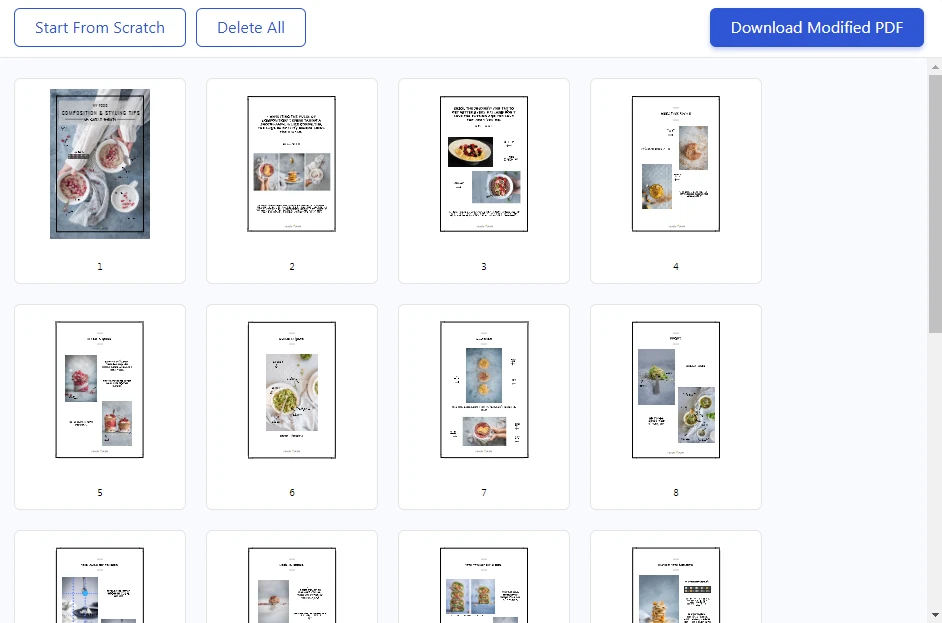
Click on “Start From Scratch” to delete the file and upload another one.
- To deselect all pages, click on “Delete All”.
- To re-select all pages, click on “Restore All”.
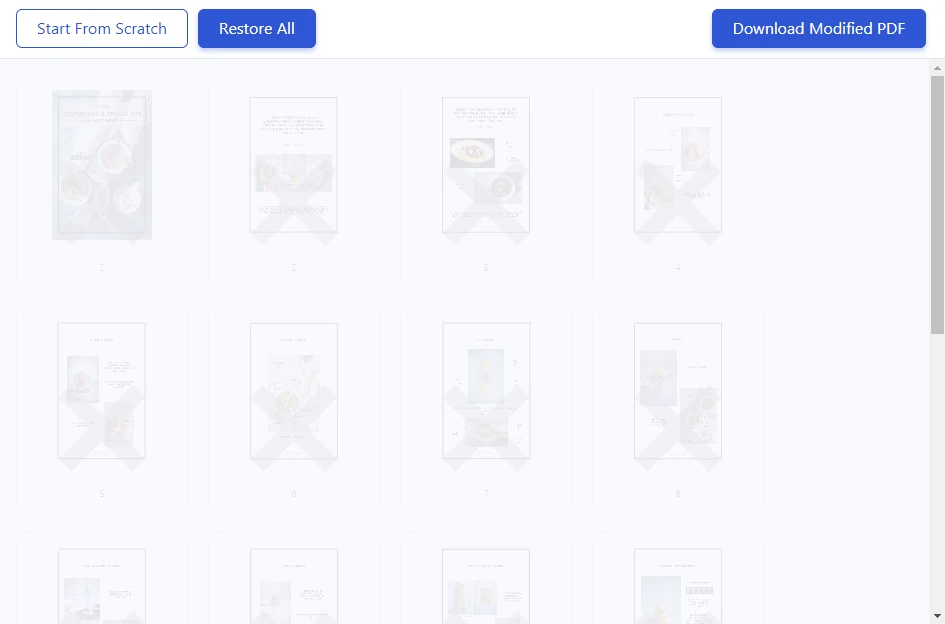
- In the editing section, you will see previews of each page. All of them will be numbered.
Click on the pages you want to remove from the document. A gray “X” will appear on them, and they will become translucent.
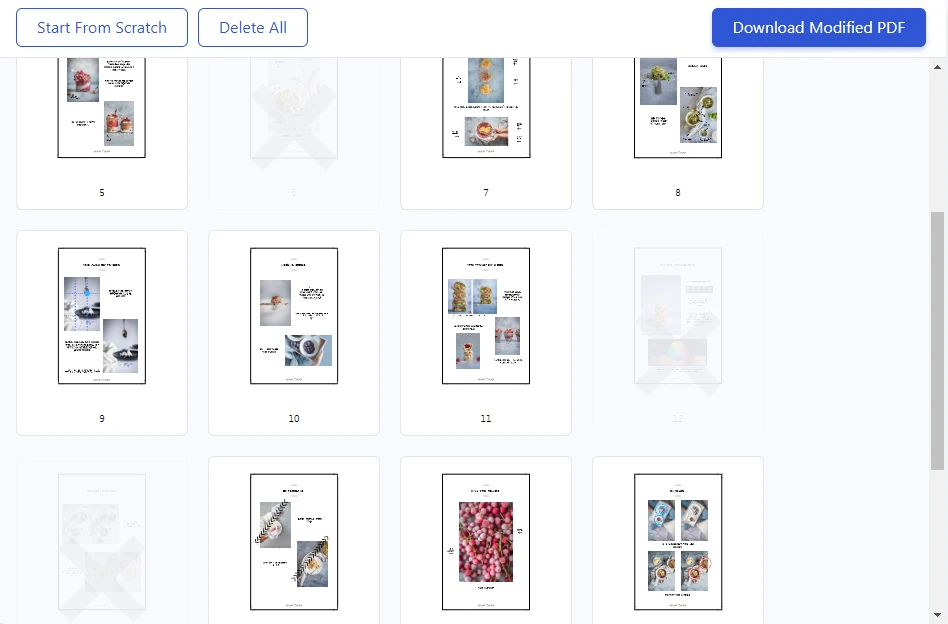
To re-include the page in the file, click on it again. The cross will disappear.
- After you’ve selected all unwanted pages, click on “Download Modified PDF”. The processing will take only a couple of seconds.
- Depending on the settings of your browser, the download will start automatically, or you will need to select a folder to save your modified file to.
All done! Pages are deleted!